Build superpower apps, with no code-Power apps
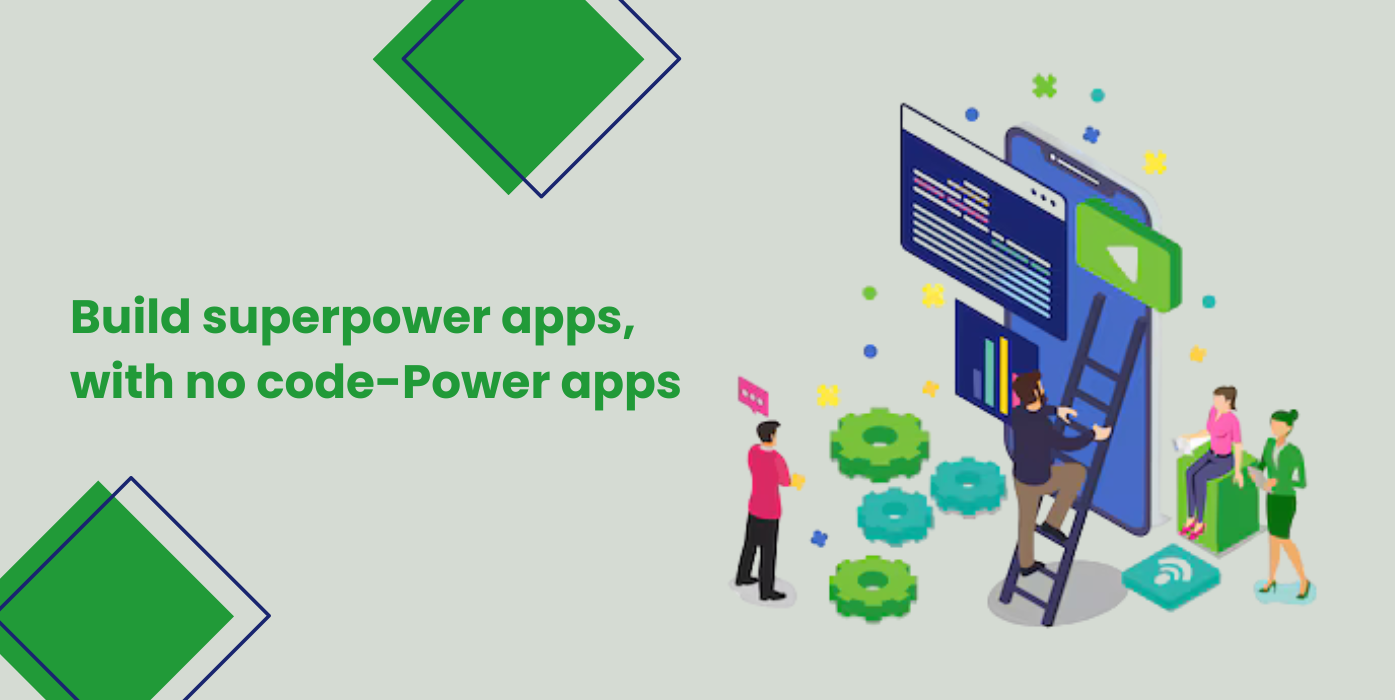
PowerApps is a tool that allows you to create custom apps, leveraging many of the features of the Office 365 and Microsoft platforms. Apps can be accessed via mobile devices or via the browser.
What sets PowerApps apart from other offerings is that while it can be used by developers, it can also be used by non-technical employees such as business analysts. This means that it is quite possible for a PowerApps power user to create a custom app. Just like its Microsoft cousin Flow, PowerApps is successfully bringing the power of process automation to a non-technical audience.
Features
PowerApps comes with features and tools to help create apps that don’t require any coding. These include:
- a library of sample apps that you can work from as a starting point and then customise
- a library of over 200 connectors to integrate data and systems including those across the Office 365 universe
- an easy drag and drop interface for the creation of apps
- close integration with other Office 365 and Dynamics tools
- good support structures, including an active PowerApps community
Canvas and model-driven apps
There are two ways to develop PowerApps – via the canvas approach or the model-driven approach. The canvas approach is a bit like working from a blank canvas where you connect data sources, add workflows and create interfaces for your app using the drag and drop interface, potentially relying on the library of standard connectors.
Leveraging the connected world of Office 365 allows you to even create canvas apps within other tools such as SharePoint as the starting point. Using the canvas approach also gives you complete control over an app you’re creating from scratch.
How to Build an App with Microsoft PowerApps
The simplest way to build a PowerApps app is to start from the data source. This is part one in a three-part process:
1. For this example, we’ll start from a SharePoint list that stores some data:
2. Next, we’ll select the “Create an app” option in the PowerApps menu:
3. This takes us to the PowerApps Studio where we’ll find a fully functional canvas app generated by the system:
Keep in mind that these are just the default choices. They hide a much wider set of available options, configurations, and architectural choices that PowerApps provides. Without further ado, let’s take a more in-depth look!
Step 1: Select Your PowerApps Environment
There are four tools or environments that you can work within PowerApps, and they each have their own capabilities and roles.
PowerApps Website
The website is where you’ll begin your PowerApps service journey. This is where you will be able to create a new app and to manage existing ones.
Here’s a small snapshot of some of the templates that might give you some useful ideas for the app:
PowerApps Studio
Here you’ll be able to design and adapt apps that you create to your specific business needs!
PowerApps Studio contains three panes and a ribbon that help make app creation feel similar to creating a slide deck in PowerPoint.
PowerApps Mobile App
This handy mobile app is available on both phones (iOS, Android) and tablets (Windows 10). No matter the platform, the app provides a runtime environment where you’ll be able to execute all of your PowerApps apps. This includes the ones that were shared with you as well as the ones you designed and coded yourself.
PowerApps Admin Center
Admin.powerapps.com gives you the power to create and manage environments, DLP (Data Loss Prevention) strategies and user roles. You can get a list of user licenses in the tenant.
Step 2: Select Your PowerApps Application Type
There are two main types of apps you can create with PowerApps:
- Canvas apps
- Model-driven apps
Step 3: Select Your Storage Type
Power Platform and specifically PowerApps target a world where data is king and the foundation of any business process. Thus, choosing the correct data sources is very impactful when it comes to designing an app.
Data are stored in a data source and you import them into your app by creating a connection.
Be aware that the choice of data sources will have an impact on the licenses needed to create and execute your app. If you choose or need a Premium source (like Salesforce or Common Data Service) you’ll need a PowerApps P1 or P2 license.
Let us know your questions in the comment section below. Contact us for more information!
Thanks for reading.
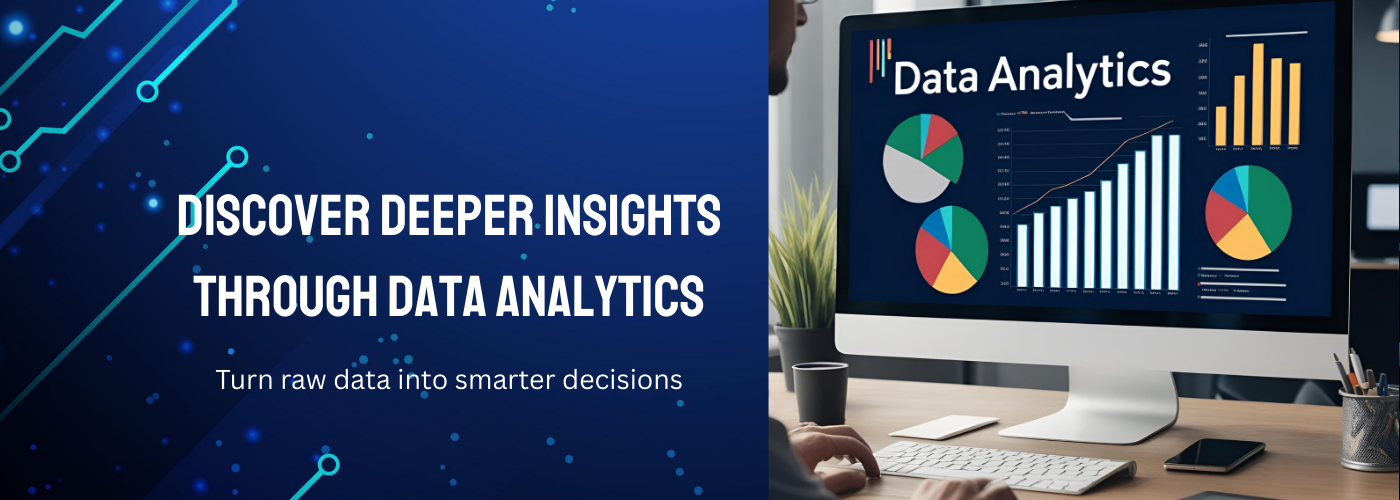

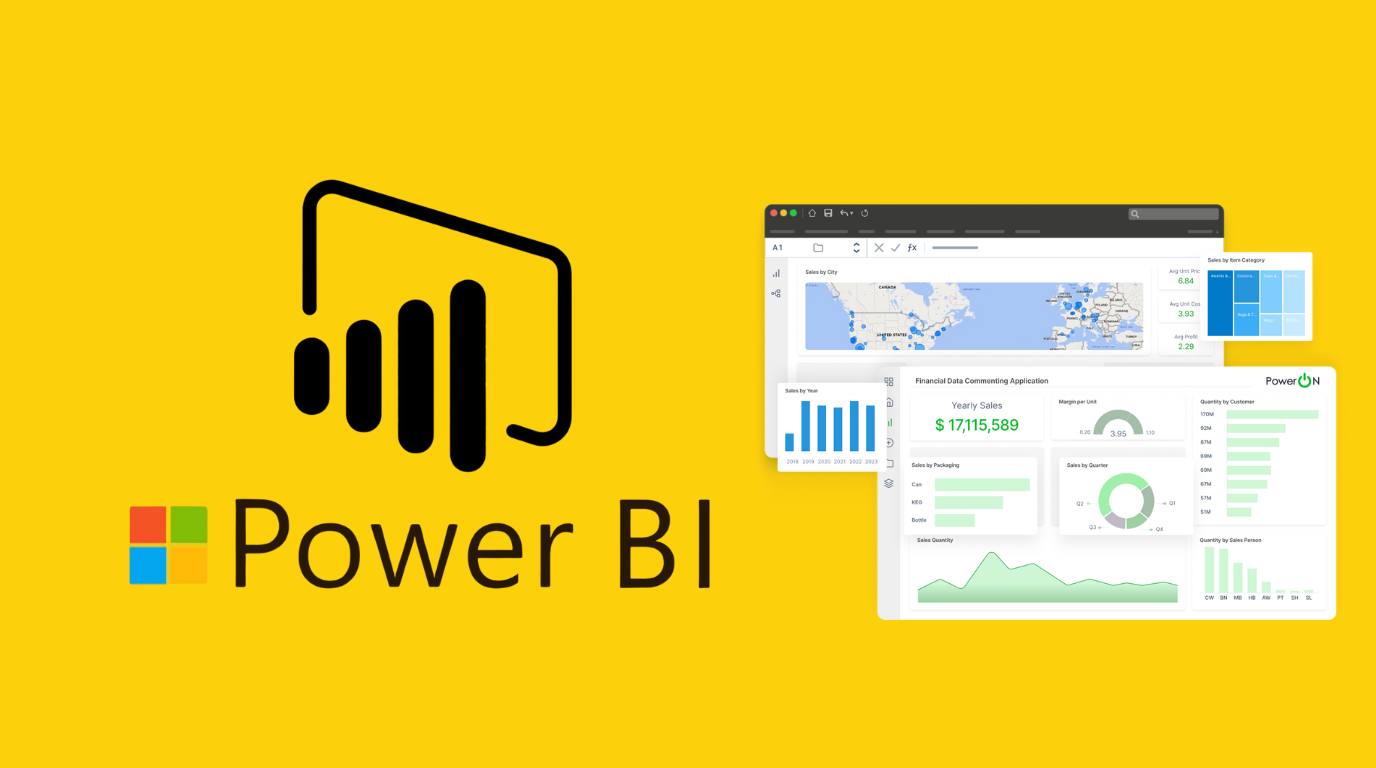
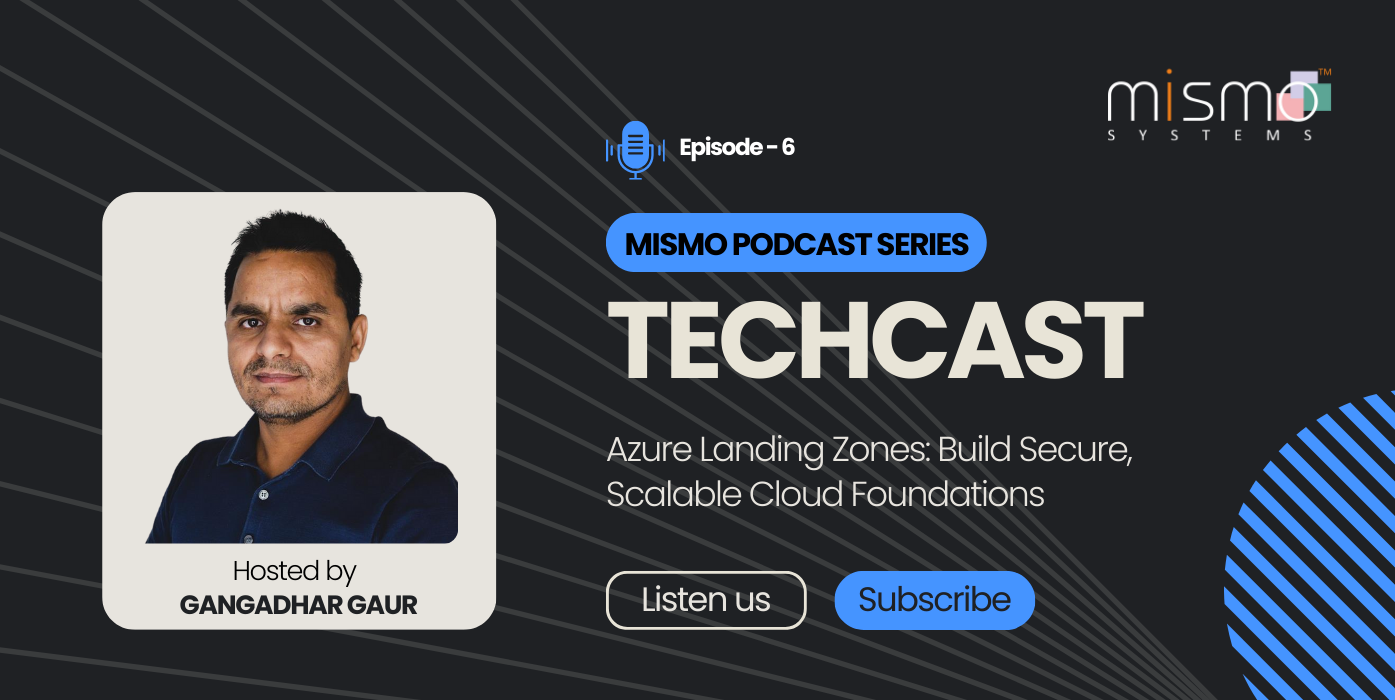
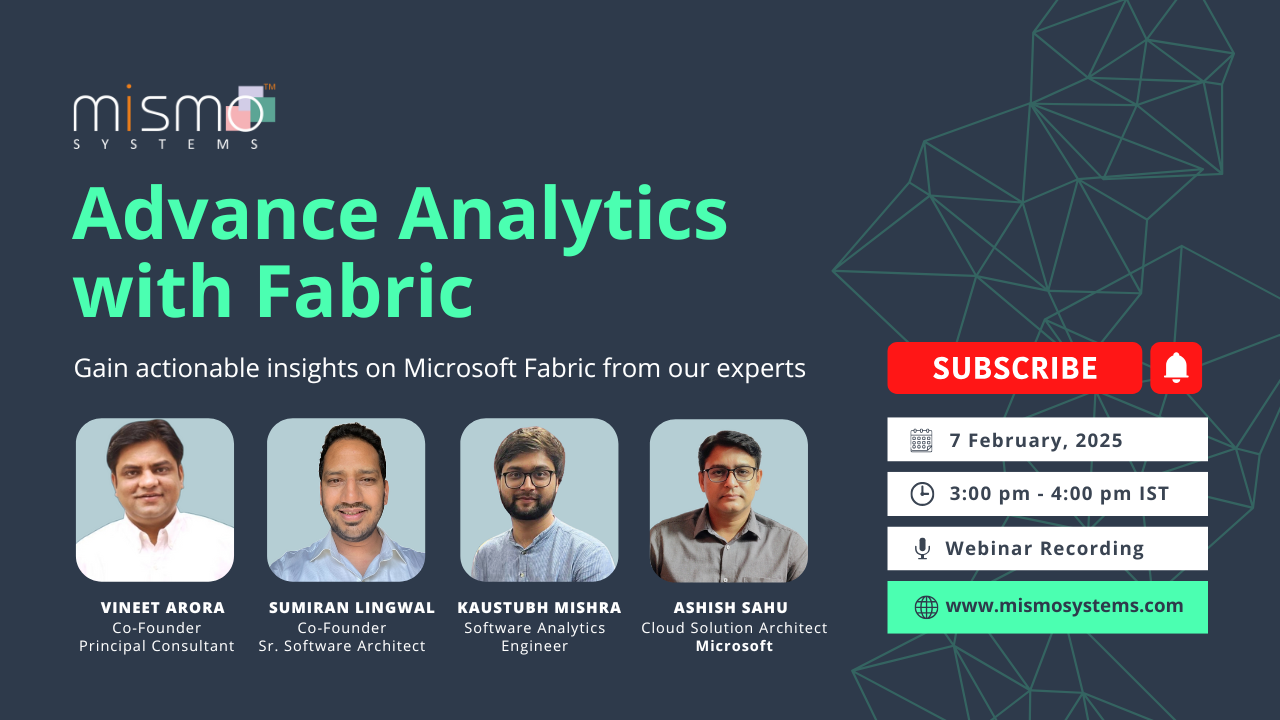
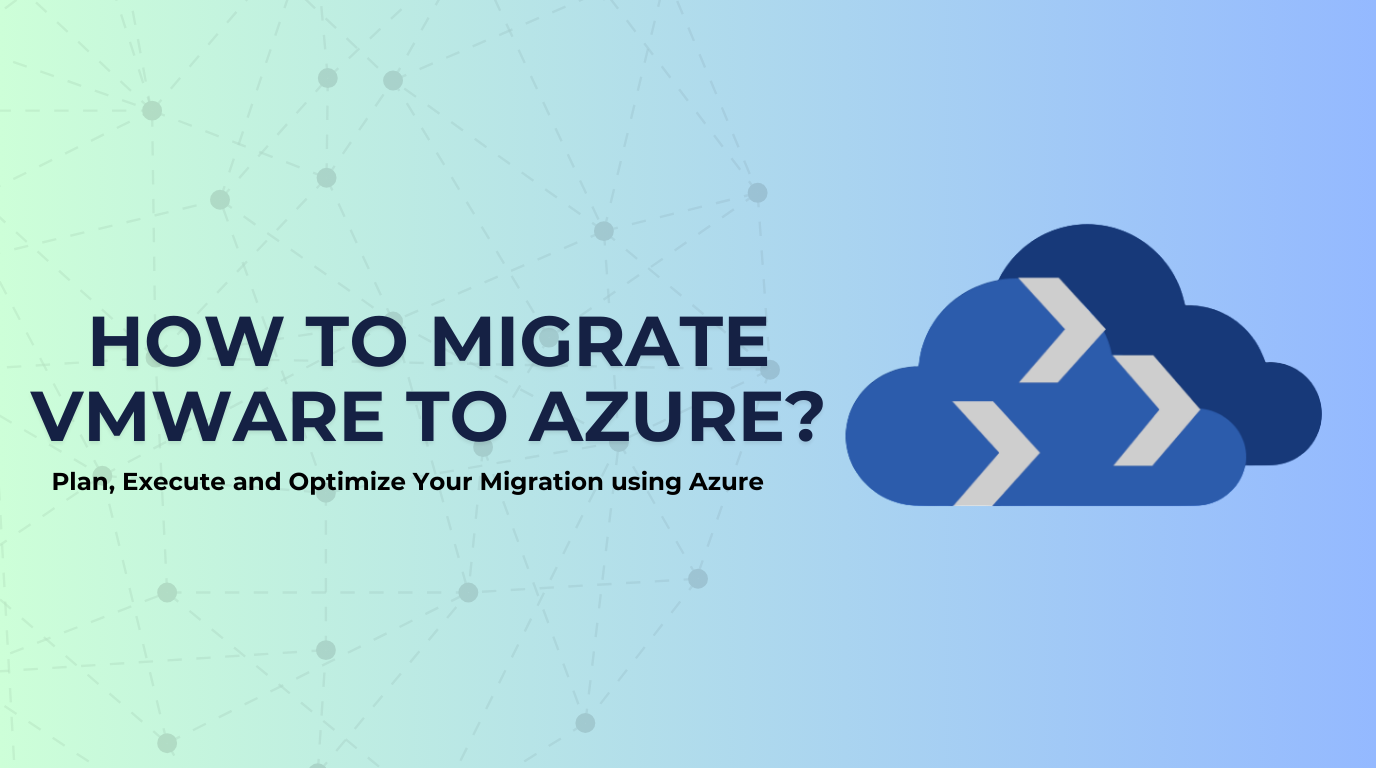
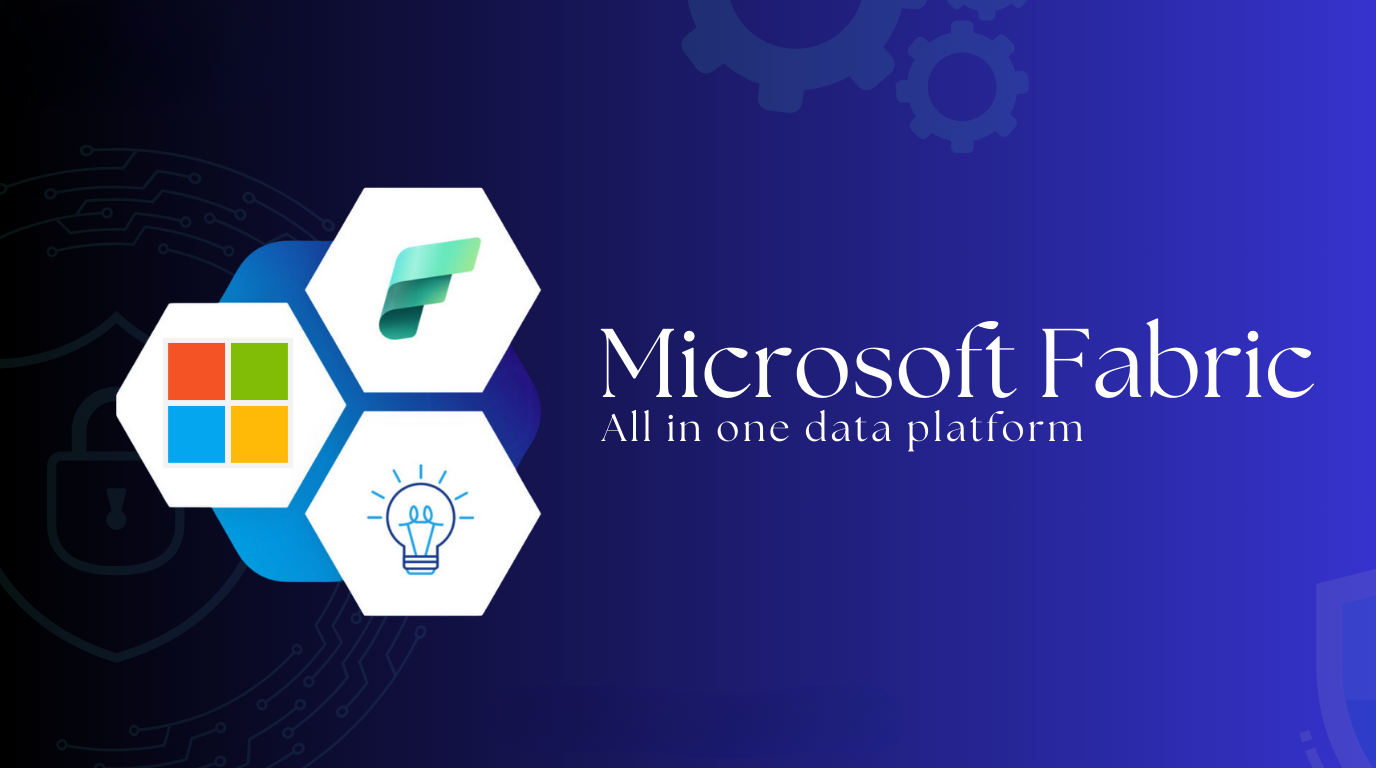
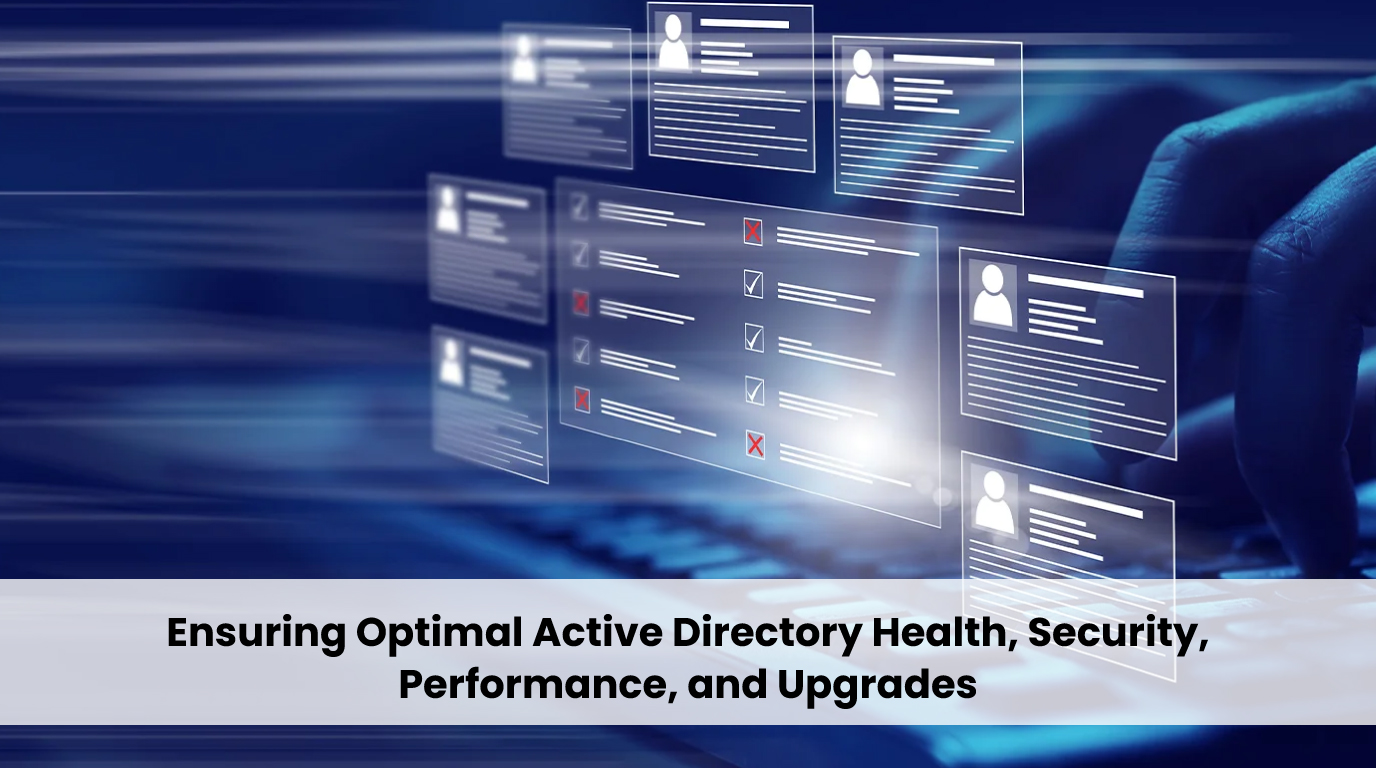
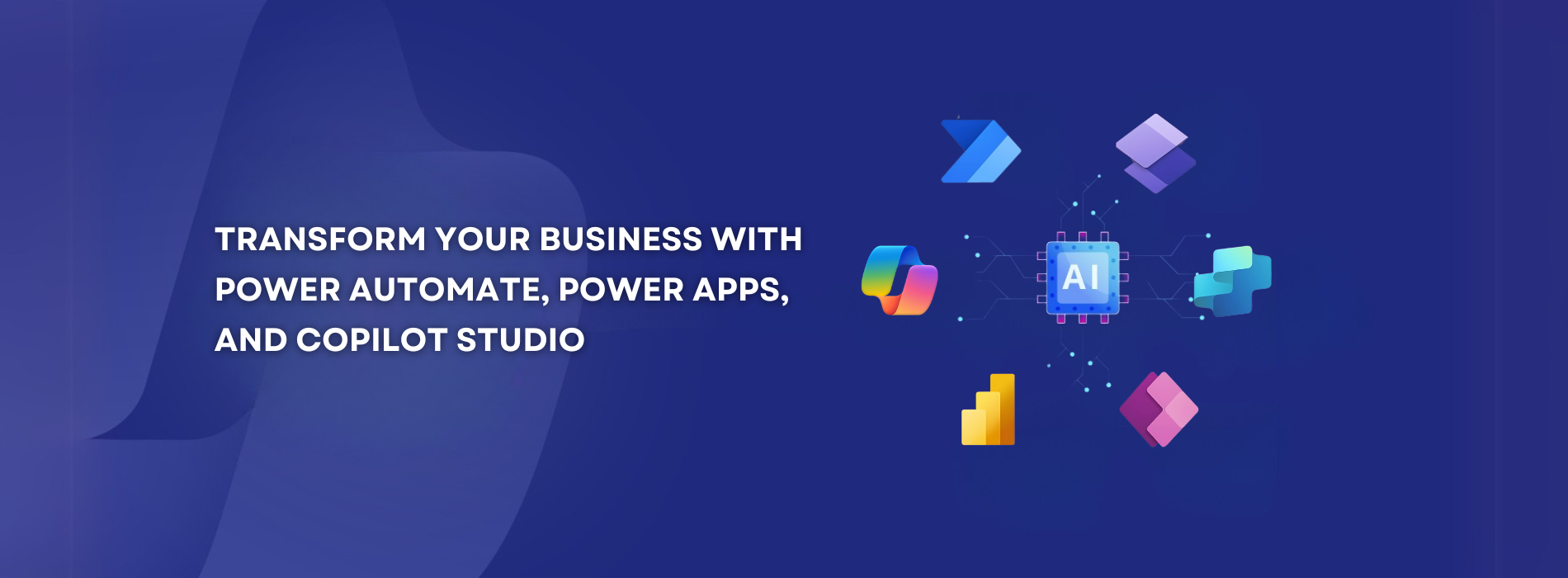
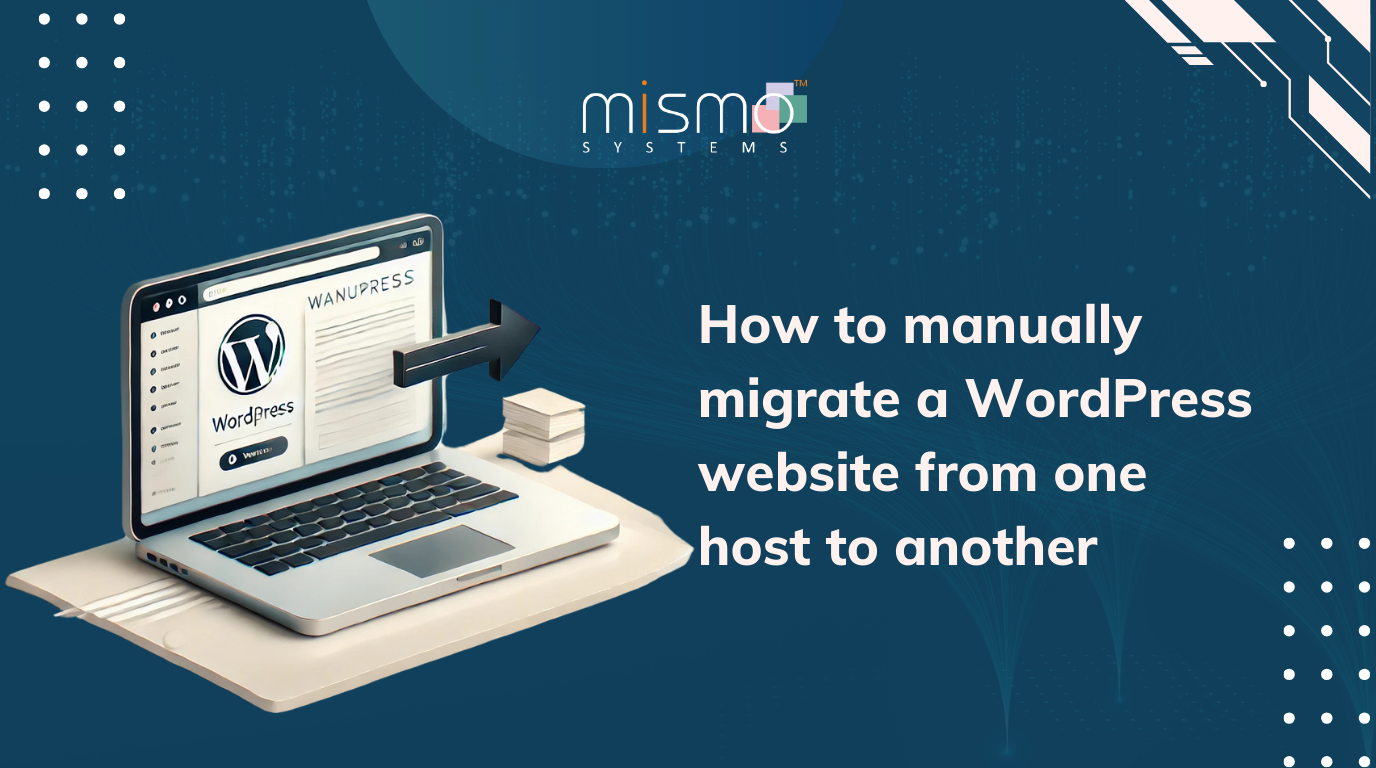


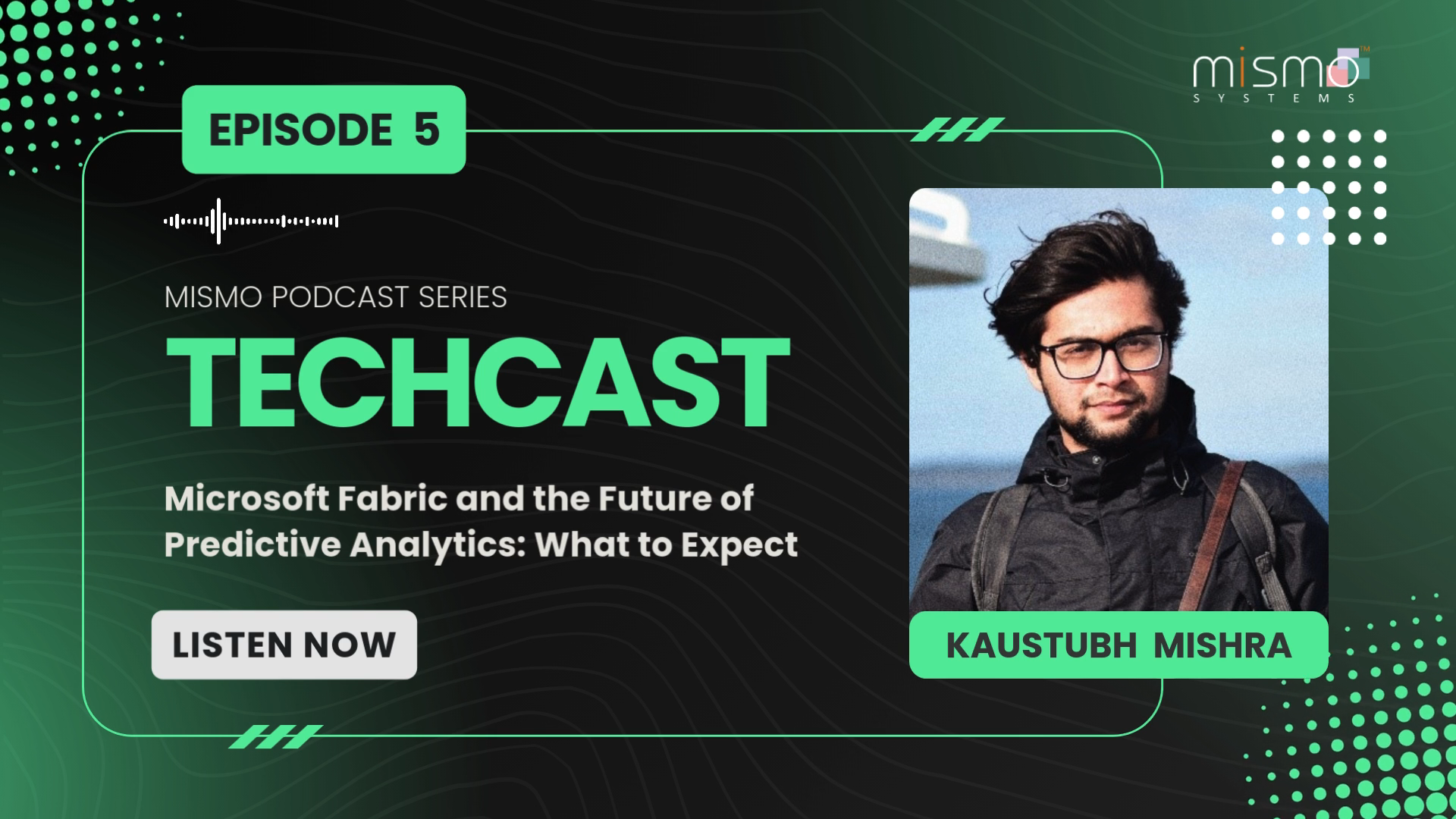

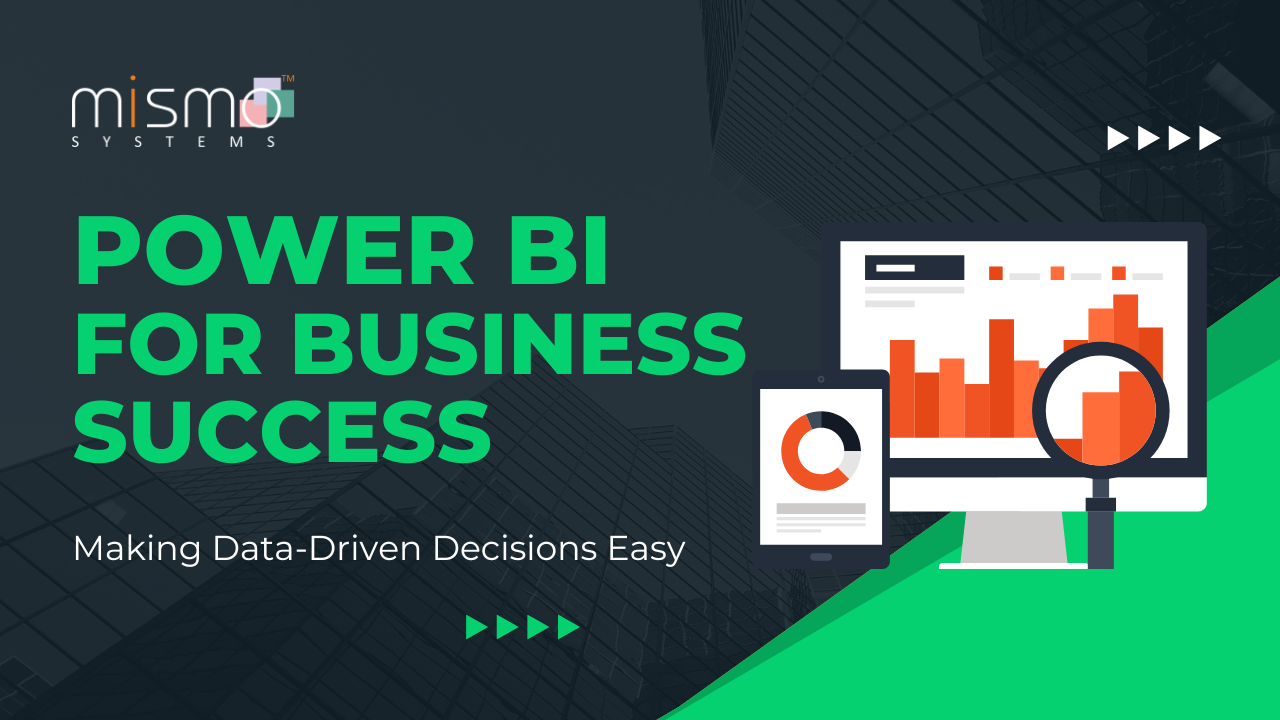
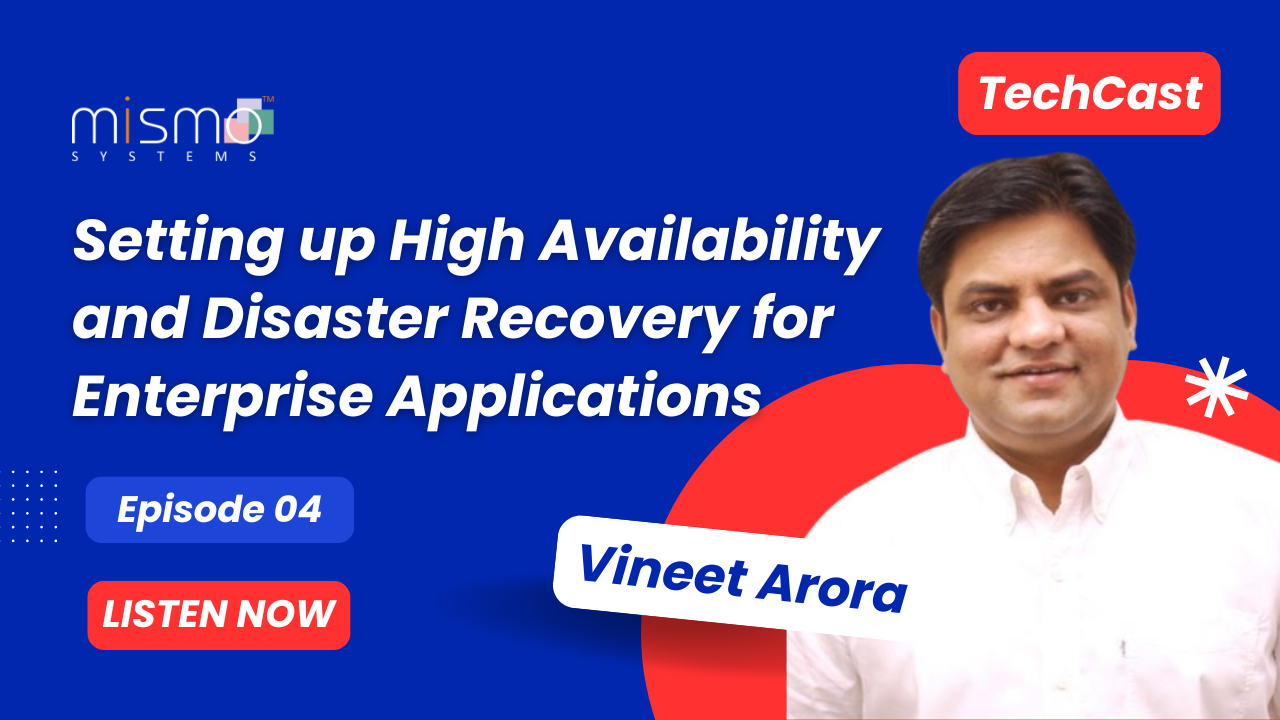
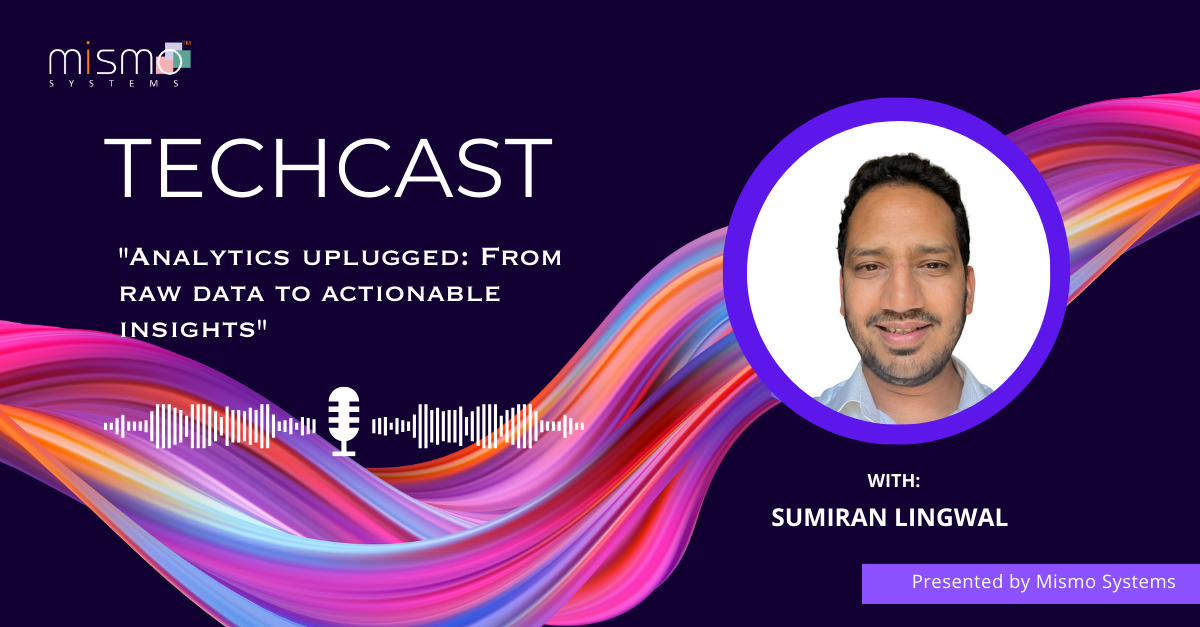
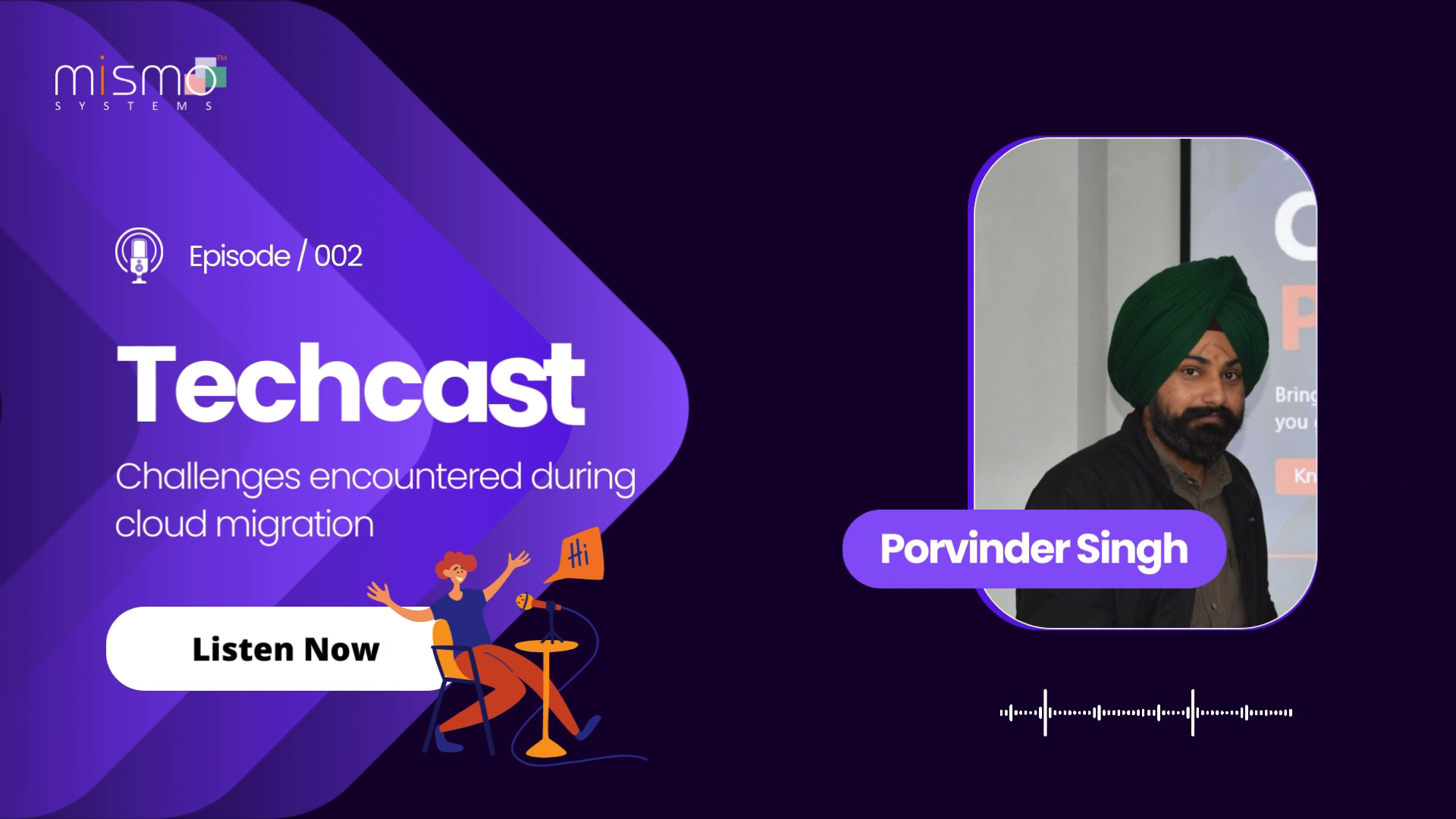

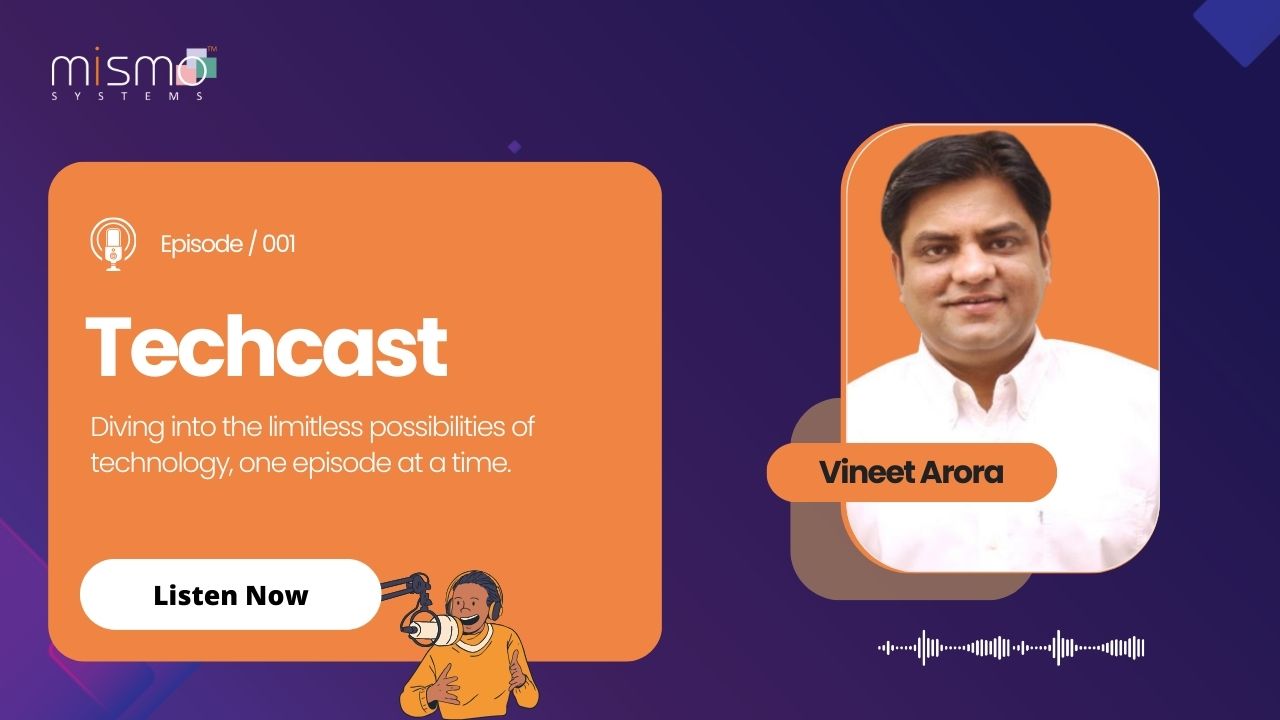










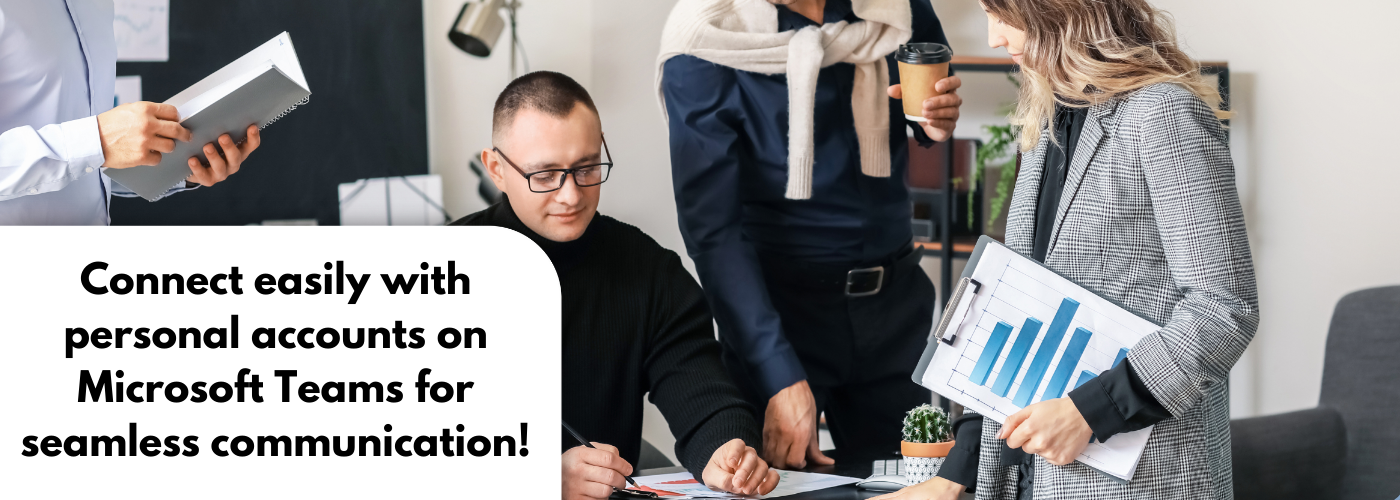
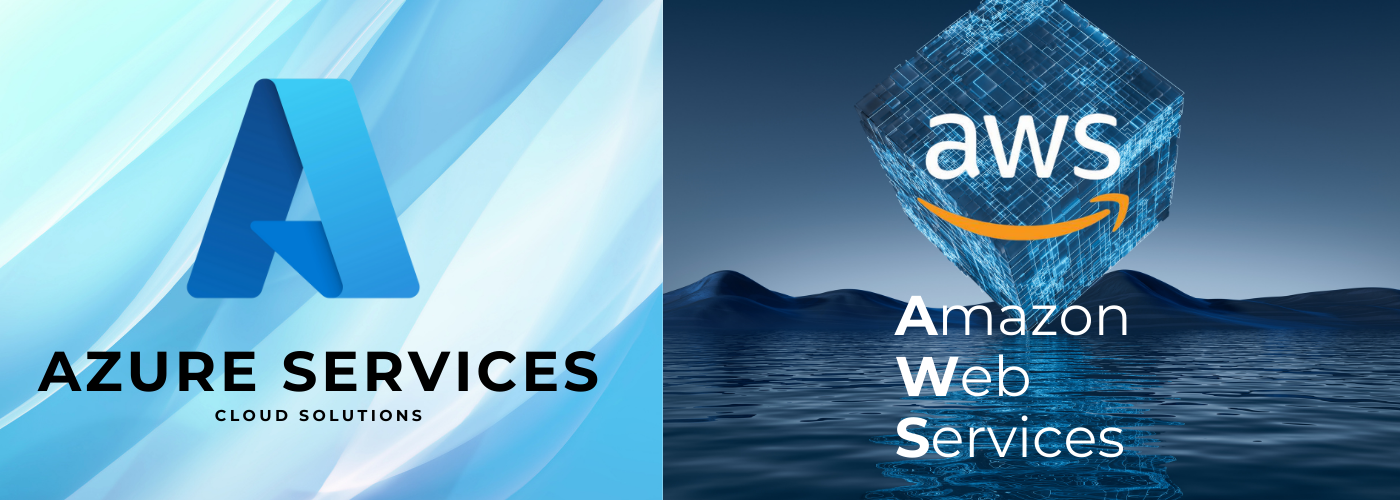














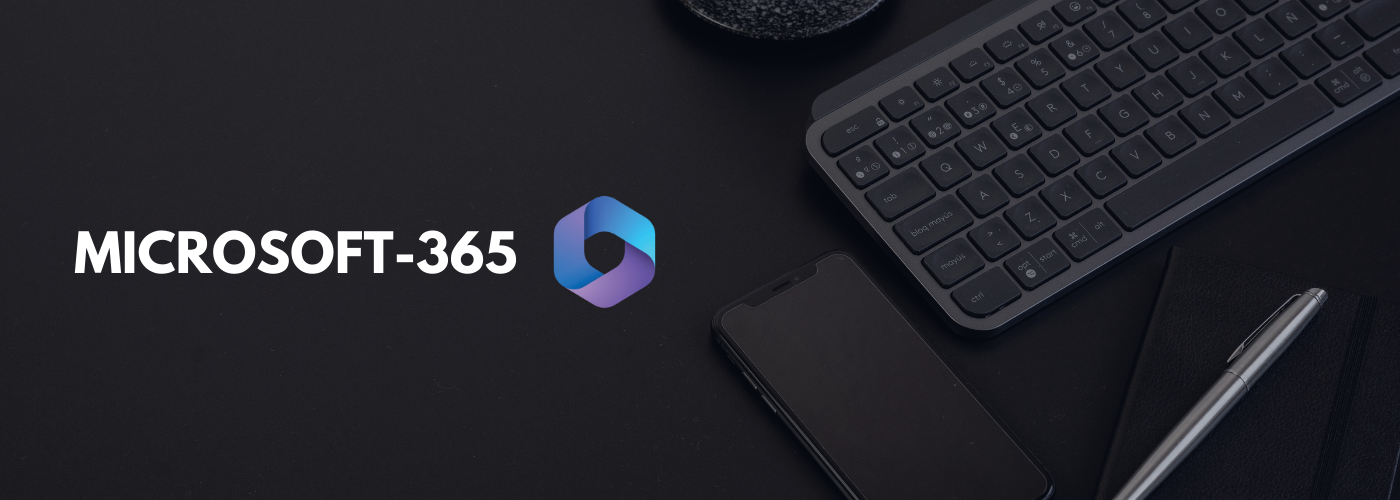
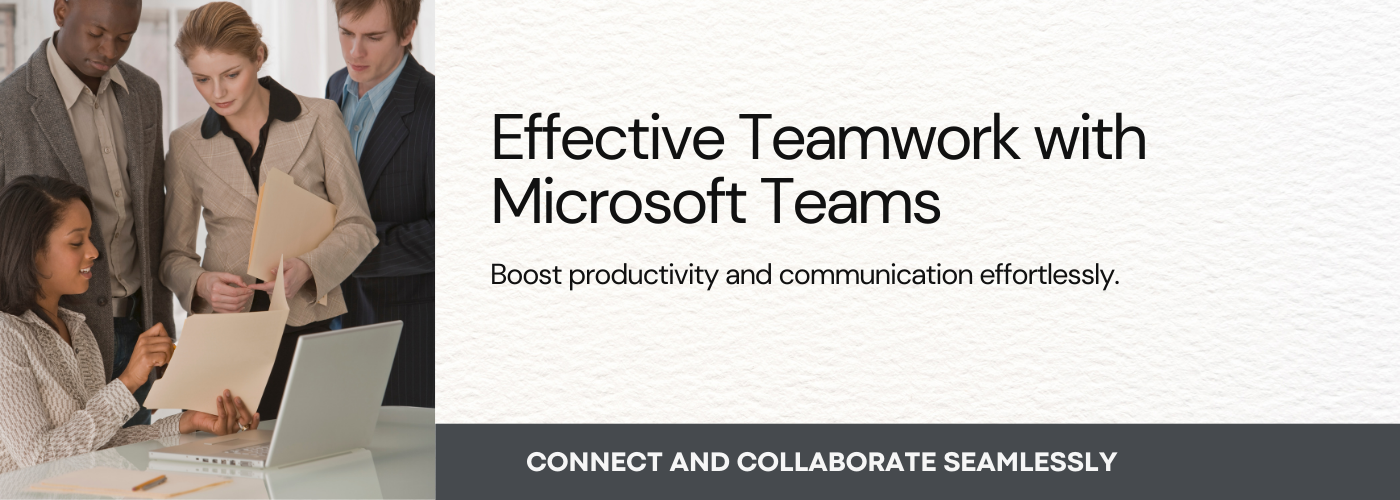

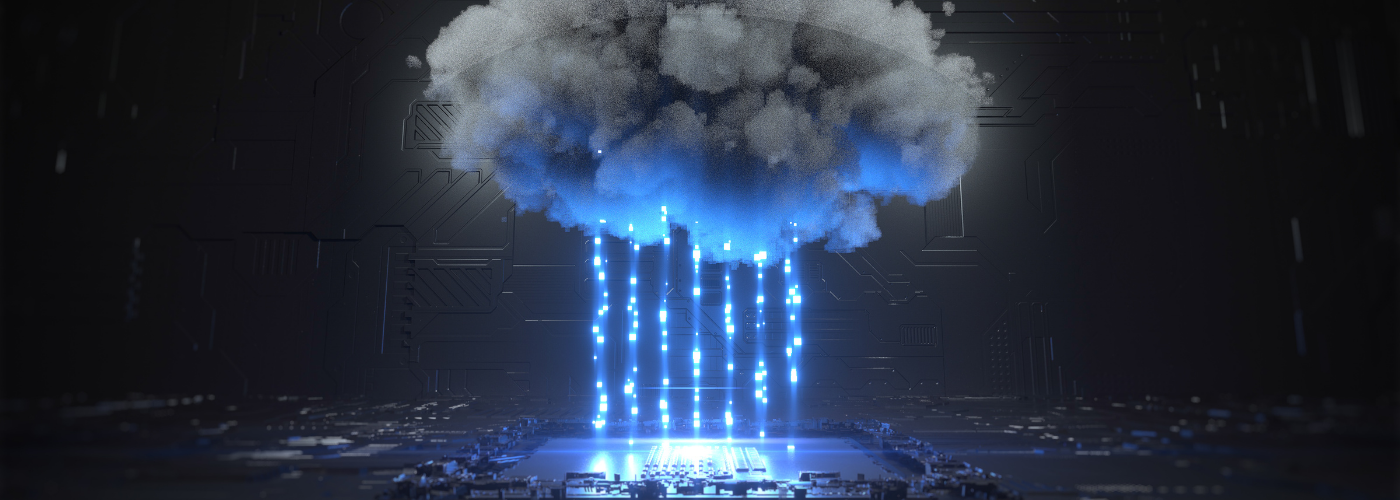





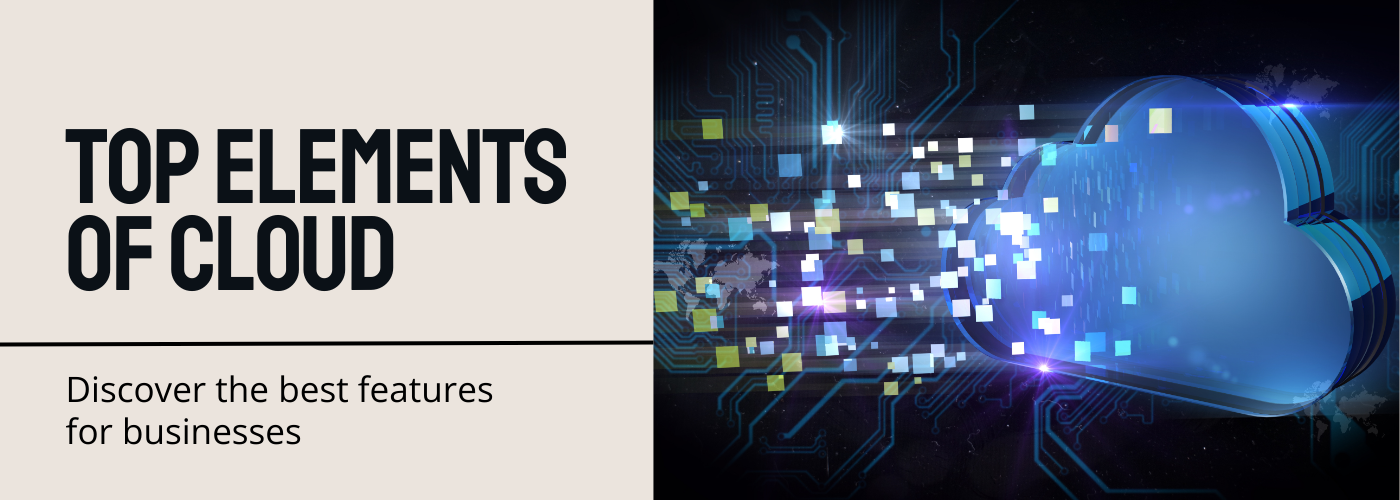

No Comments